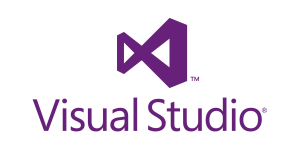My Microsoft HoloLens Adventure – Preparing Study Resources
As I continue my adventure of learning how to program for the HoloLens, the first step is actually learning how to program! I am lucky enough that I took some programming classes while in College and I’ve done a lot of Scripting in Windows PowerShell – this helps me understand programming constructs. I just need to become more well-practices in the area of Object Oriented Programming and understanding the C# Syntax.
Basics:
To do this I actually started digging in a bit back in March covering some of the basics to refresh my memory. One of my favorite resources is the Microsoft Virtual Academy. I haven’t watched much but the first video I started watching was Bob Tabor’s C# Fundamentals for Absolute Beginners. As the subject says this is for absolute beginners so I’ve done a bit of skimming on a lot of the videos, but it gives a good introduction if you haven’t programmed before. I most likely will continue to skim these videos occasionally just to keep my mind fresh since I haven’t written a full blow application before.
Universal Apps:
The next video series I intend to watch is the Developing Universal Windows Apps with C# and XAML. The reason I am wanting to check with video out is my applications I want to have work across all Windows Platforms – this is something I’ve never done so it’ll be a challenge to pick it up. The nice thing about using this as a stepping stone is Universal Apps will not only work on HoloLens but also Windows 8+ Windows PC’s and Windows Phones.
HoloLens Apps:
When developing for the HoloLens there are two different types of app models, let’s explore each one.
2D Apps:
2D HoloLens apps will be the easiest ones to build – at least I think it will be for me. These apps are just like any other Windows Universal App, except the HoloLens will project the 2D App on a wall, or in front of you while using the HoloLens.
To make 2D Apps on the HoloLens I am intending to heavily rely on the Developing Uniersal Windows Apps with C# and XAML that is referenced under Universal Apps section.
In addition to the video the Microsoft Dev Center also has a couple of pages on building 2D Apps.
Building 2D apps
Current limitations for apps using APIs from the shell
Holographic Apps:
Holographic Apps are a very new concept – this is what makes the HoloLens a truly magical experience. You will see 3D renderings throughout your house, office, or where ever you are using the HoloLens at.
To start developing for HoloLens you must understand the different ways to interact with the HoloLens. This includes
World coordinates
Gaze input
Gesture input
Voice input
Spatial sound
Spatial mapping
To get a better understanding of the ways you interact with the HoloLens I suggest taking a look at the Development Overview video from Microsoft.
As I continue my adventure with learning how to develop for HoloLens I’ll make sure I share more information as I find it.