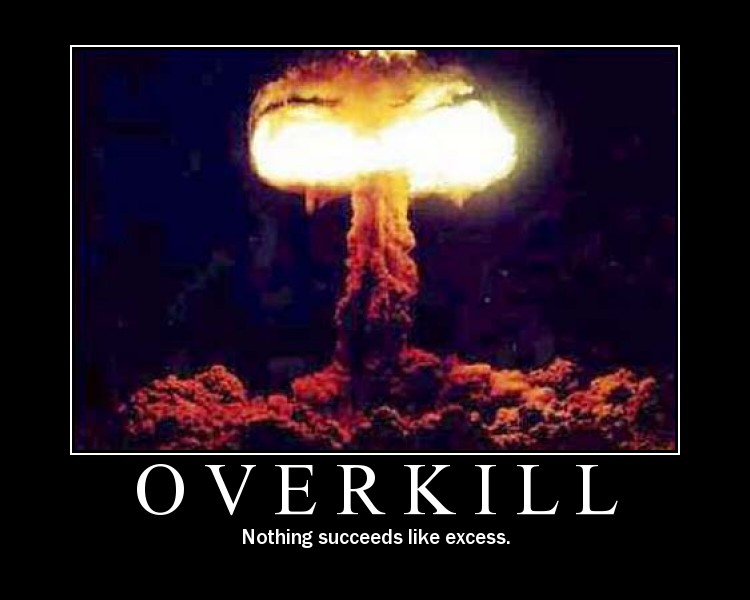My Second Passion in Life – Cooking
Now I know this is an IT focused blog, but it is also my personal blog and I feel like cooking is big chunk of what I enjoy doing in my free time. Recently I’ve crafted a couple of my own recipes that I feel I’d like to share with everyone. I’ll admit some of the ingredients I found in other recipes but I did add additional things/adjusted measurements and in some cases combined two different recipes. The two I would like to share today include Matt’s Christmas Balls and Matt’s Bacon-Wrapped Jalapeño Poppers.
Lets start with my favorite and newest recipe!
Matt’s Bacon-Wrapped Jalapeño Poppers

Ingredients
- (8) 2-3″ Jalapeño’s
- (1) bottle of Red Bone Alley Pineapple Ginger Teriyaki
- (4) tablespoons of fresh chopped chives
- (1) 8 oz. Philadelphia Cream Cheese – Softened
- (1) 12 oz. package of center cut bacon
- (16) Toothpicks
- (2) plastic non-powered gloves
Directions
- Warning: Wear gloves while handling jalapeño’s
- Wash outside of jalapeño’s
- Cut stem and slice jalapeño’s in half
- Cut out the seed and membrane from the jalapeño’s
- Be sure to wash all of the seeds off of the jalapeño’s
- Place in plastic bag and let marinate with the entire bottle of Red Bone Alley Pineapple Ginger Teriyaki, place in refrigerator.
- Note: How long you let it marinate is at your discretion, overnight would be ideal I just did an hour on my first attempt.
- Place softened cream cheese and 4 tablespoons of fresh chopped chives in small mixing bowl, mix until it looks like it is consistent throughout.
- Preheat oven to 375
- Warning: This gets messy
- Fill the marinated jalapeño’s with the cream cheese and chives mix, wrap with an entire slice of bacon, top with a little bit of the teriyaki sauce and place on baking pan
- Note: I used stone ware for my cooking so depending on your tray baking times will vary.
- Once all jalapeños are completed use remaining teriyaki sauce and top all of the poppers
- Bake for 25 minutes
- Insert toothpicks into each popper and consume while warm!
Matt’s Christmas Balls
Ingredients
- (2) Green Onion Bunches
- (3) packets of Carl Buddig Beef
- (2) 8oz. Cream Cheese – softened
- Garlic Powder – Guesstimation
Directions
- Chop the green onions into medium mixing bowl
- Slice beef into cubes, separate the bunches as you dump into bowl
- Add all Cream Cheese
- Begin to mix together, add your guesstimation of garlic salt (My guess is I use about 3-4 tablespoons)
- Once mixing is complete shape into two small balls and place next to each other, serve with your choice of crackers