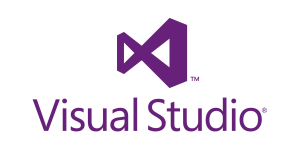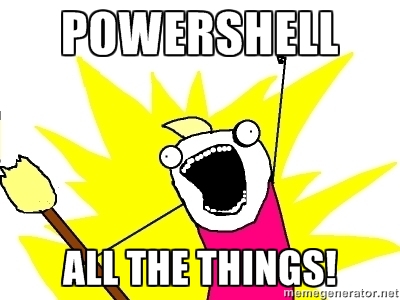My Microsoft HoloLens Adventure – Updates on Studying
A couple of weeks ago, I made a post on the study materials I planned on leveraging to learn how to program for the Microsoft HoloLens. This weekend was the first time I finally started digging into studying. I quickly identified that the videos I intended to use might have been a bit off on exactly what I wanted to learn.
To be open and honest with everyone with my adventure, I wanted to share this and point you towards the resources I’ve decided to leverage instead. As I had mentioned in the last post, My Microsoft HoloLens Adventure – Preparing Study Resources. I had looked over some Basics videos back in March when I first started looking into this. I hadn’t touched those since March as I was getting kind of bored with it and it was all I had done when I was in college.
The next section in that post was Universal Apps, which I had never worked with. I started watching the Developing Universal Windows Apps with C# and XAML video. I quickly realized that it was going to be too high-level for me since I had such a limited experience. I tried searching for the videos they mention at the beginning of that course but was unable to find them on MVA. However, I was able to find Windows 10 Development for Absolute Beginners. In the first 10 minutes, I was able to figure out how to get my first 2D Application running for HoloLens. Yes, all it was is a button that shows text that says Hello World, but it was an app!