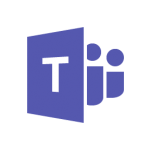Centralizing Your Chat Clients – Including Multiple Microsoft Teams Accounts!
I ran into a scenario where I wanted to use Microsoft Teams more. I am one of those odd people who have accounts in multiple Office 365 organizations. Having multiple accounts was no issue for me when I used Slack; I am still in a few of those too! Oh yea, don’t forget Telegram and Discord and Whatsapp and the million other chat apps that different groups of friends think you should be using!
While digging into how to address the significant lack of functionality in Microsoft Teams to log into multiple accounts, I made sure to log into the Microsoft Teams UserVoice and vote to add this functionality! I stumbled across a comment by Jeff Angama. He had written a blog post about a neat tool called Franz. This tool integrates 50+ chat and other social media services into a single application that synchronizes across multiple devices. The best part is that you can get this functionality completely free. Still, I strongly recommend you pay for the premium version to at least support development efforts!